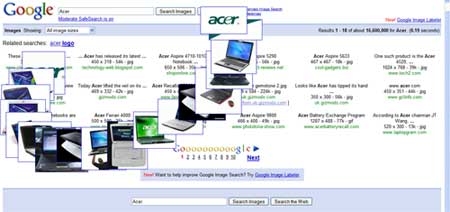First, you create a new Windows Form project, and name it whatever you like. The name you give it will become the namespace.

Next, we resize the application window to however wide and however high we want it.

Now, we add in some controls so the user can influence what the program is doing.

Next, we add in a Webbrowser control so the user can view the internet. We also set the default website to http://www.yahoo.com/

Finally, we add in this bit of code to bring it all together:
Code:
//The following are just the using declarations
using System;
using System.Collections.Generic;
using System.ComponentModel;
using System.Data;
using System.Drawing;
using System.Text;
using System.Windows.Forms;
//end of using declarations
namespace Simple_Web_Browser //change to your project name
{
public partial class Form1 : Form
{
public Form1()
{
InitializeComponent();
//sets the default url box(textBox1.Text) to be http://www.yahoo.com/
textBox1.Text = "http://www.yahoo.com/";
}
private void button1_Click(object sender, EventArgs e)
{
//Just checks to see if the url, which contains the value from the url box(textBox1.Text)
//starts with http:// or https:// and if it doesn't, add it
string url = textBox1.Text;
if (!url.StartsWith("http://") &&
!url.StartsWith("https://"))
{
url = "http://" + url;
}
webBrowser1.Navigate(new Uri(url));
}
//Update url Box.
private void webBrowser1_DocumentCompleted(object sender, WebBrowserDocumentCompletedEventArgs e)
{
textBox1.Text = webBrowser1.Url.ToString();
}
//End update url Box
//Uses the hitting of the enter key as the same as clicking the Go! button
private void textBox1_KeyDown(object sender, KeyEventArgs e)
{
if (e.KeyCode == Keys.Enter)
{
string url2 = textBox1.Text;
if (!url2.StartsWith("http://") &&
!url2.StartsWith("https://"))
{
url2 = "http://" + url2;
}
webBrowser1.Navigate(new Uri(url2));
}
}